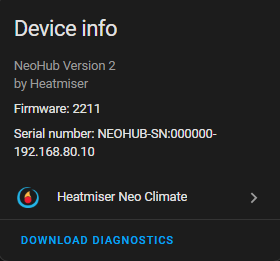Troubleshooting
Automated discovery issues
Automated discovery works using UPD broadcasts. If your Hub is on a different subnet/network to Home Assistant, this integration will not detect your hub unless your router unless the UDP broadcasts are specifically forwarded/relayed from the Hub subnet to the Home Assistant subnet. Details for each method are below:
Connect Button
Hub discovery and auto connect using the connect button on the hub relies on UDP broadcasts from the hub on UDP port 1979
Heatmiser Discovery (eg hubseek)
Heatmiser discovery relies on UDP broadcasts from the hub on UDP port 19790
Zeroconf/MDNS
Zeroconf/MDNS discovery works on UDP port 5353
I can’t find my Neohub
Try discovery using nmap
As suggested by Haakon Storm Heen, try namp on your local network range:
nmap -Pn -p4242 -oG - 192.168.1.0/24 | grep 4242 | grep -i open
Where supported by your network and machine you can use a tool such as ZeroConfServiceBrowser or “Discovery - DNS-SD Browser” (iPhone) to detect the mDNS broadcast from the hub. Look for “_hap._tcp.” and the “Heatmiser neoHub” should be listed as a device.
Note: If you discover the device via mdns/zeroconf then you can use the hostname advertised by the service.
Using Heatmiser Discovery
- Start a listener in a terminal:
nc -ulk -p 19790 - Issue the discovery command
echo -n "hubseek" | nc -b -u 255.255.255.255 19790
A response such as hubseek{"ip":"192.168.0.2","device_id":"nn:nn:nn:nn:nn:nn"} should then be rendered in the listening terminal.
I can’t connect to my Neohub
-
If you are using the “Connect Button” method and your hub is on a different subnet, make sure UDP broadcasts on port 1979 are forwarded to the Home Assistant subnet.
- If you are not using token based authentication;
-
Check the Heatmiser Mobile App and under SETTINGS -> API -> API TOKENS ensure that Legacy API is enabled.
- After checking the above please try testing with the hub using the following commands from the Home Assistant terminal (Provided by the addon “Terminal & SSH”);
printf '{"INFO":0}\0' | nc YOUR_DEVICE_IP_HERE 4242
-
- If you are trying to authenticate using token based authentication;
- Ensure you are applying this configuration to a Heatmiser NeoHub 2 or later. The Version 1 Hub does not support this authentication mechanism.
- Ensure that your token is correct, this can be checked in the Heatmiser mobile app under SETTINGS -> API -> API TOKENS
- Use postman to troubleshoot.
The info command times out
- Have you tried to ping the neohub?
ping IP_ADDRESSS_HEREif this fails the Neohub is likely unreachable for some reason.
Other common troubleshooting steps to try
- Try restarting Home Assistant.
- Check the logs: Within Home Assistant, from the Settings menu navigate to Logs and look for anything relating to Heatmiser.
- Enable debugging and check the logs again:
- Within Home Assistant, from the Settings menu navigate to Devices & Services and then to Heatmiser Neo Climate and from the left side menu select Enable debug logging.
- Now navigate to Developer Tools and then to RESTART, when prompted select Restart Home Assistant follow the steps above to check the logs again.
- Remove the existing installation and re-install: To ensure total removal of the Heatmiser Neo Climate integration using Home Assistant terminal (Provided by the addon “Terminal & SSH”) issue the following command;
rm -rf /config/custom_components/heatmiserneorestart Home Assistant and install from fresh.
Bug Reporting and asking for help:
- Please ensure that if you wish to report a bug that is not fixed in the Dev Branch before submitting your bug.
- Include diagnostics output, logs, versions, any troubleshooting attempted, outputs and expected vs observed behaviour.
- Please note “It doesn’t work” and other vague “It’s broken” messages will only prompt a lot of questions to understand why things are broken, the more information upfront will help expedite any advice and resolution.
Diagnostics
- You can download diagnostics from any of the device information pages